Redbook Codes
Introduction
This page is dedicated to helping you understand the Redbook Code screen and will explain how to link a redbook code to a stock item.
** Redbook Codes can be added to your account for a monthly fee and are required if you intend to automatically upload your stock to websites like carsales.com.au. Contact our support department with any questions related to fees for the Redbook Codes **
Linking a Redbook Code To a Stock Item
You can allocate a Redbook code when adding a new stock item into Eclipse or when editing a stock item that is currently in your Eclipse stock list. To select a Redbook code you need to hit the button next to the "Code" box in the Stock Details screen. This will open up the Select Redbook Code screen.
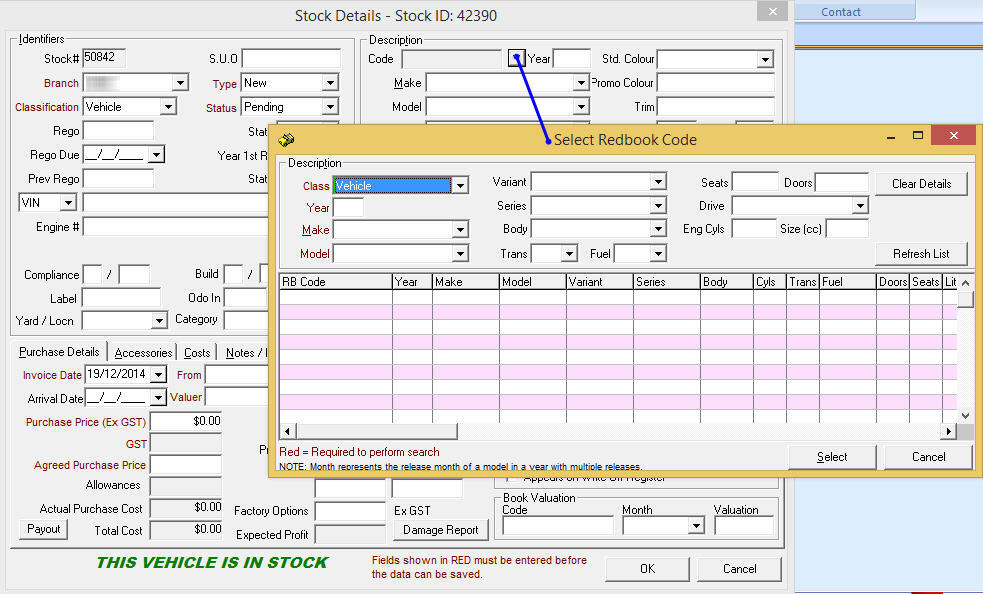
In the Select Redbook Code screen enter in as much of the vehicles description as possible (fields in red are mandatory fields and are required to perform a search). The Redbook codes will appear in the bottom half of the screen.
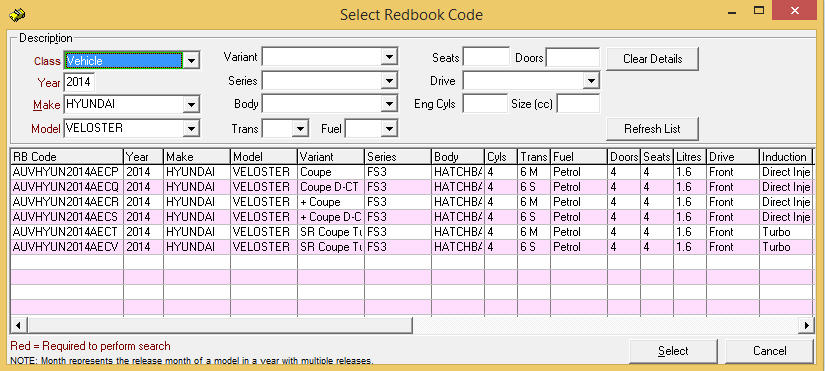
When you have found the correct Redbook code for the stock item you are bringing into stock, highlight it & hit the select button.

After selecting the Redbook code it will automatically fill the stock items description for you and the Redbook code will be displayed in the code box.
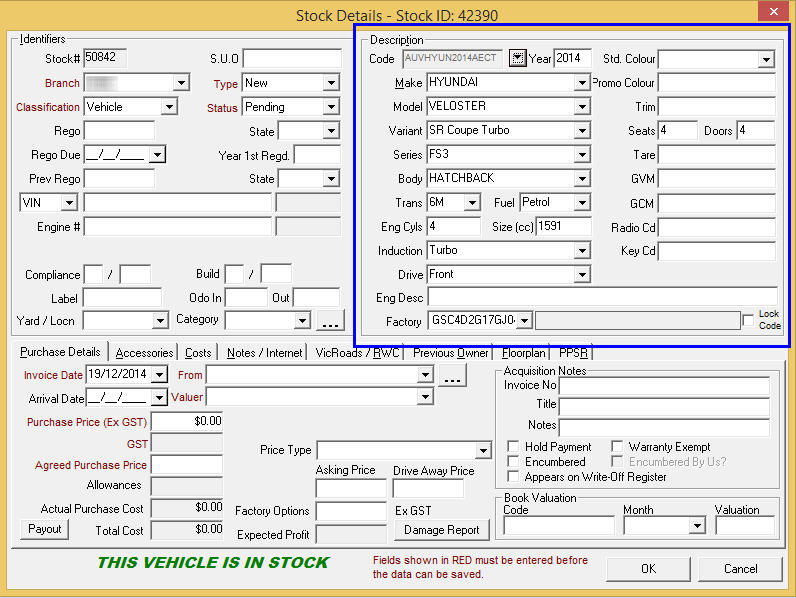
Select Redbook Code Screen Explained
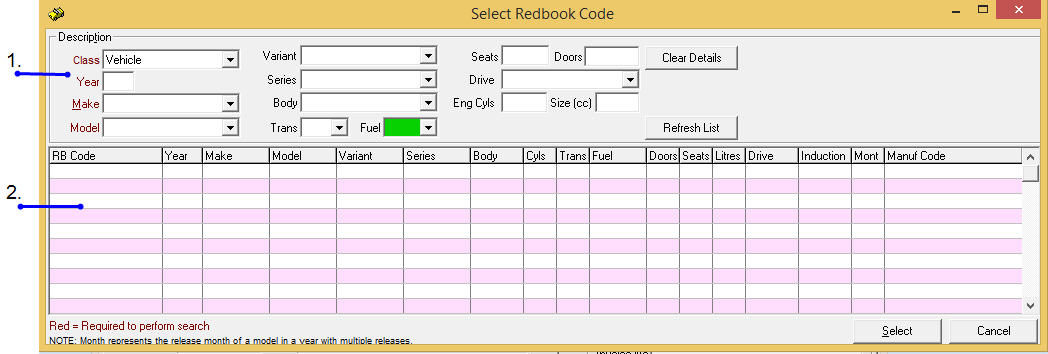
1. This is the description section. In this section we recommend that you enter as much information as possible about the stock item you are bringing into stock: class, year, make, model, variant, series, ect. The more accurate information you enter into the description section, the less chance you have of selecting the wrong Redbook Code.
There is also a Clear Details button which can be used to quickly remove the details you have entered into the description section or a Refresh List button that you can use to refresh the Redbook Code list after making changes to the description section.
2. This is the Redbook Code section. In this section the Redbook Code will appear for you to select. You will have to highlight the Redbook Code related to the stock item you are entering into stock and hit the Select button to import all the stocks details.