How to create new staff in Eclipse
1. Open up Eclipse Stock & Accounting application and go to STOCK / SALES > Add Client.
2. On the Client Details / Add Client window, fill up the information of your new staff details. On the Type drop-down list, you must select STAFF option. Once completed, click on OK button.
3. Go back to Eclipse Stock & Accounting and navigate to STAFF > Maintain Staff.
4. On the Maintain Staff window, click on Add… button.
5. On the Staff Details window, click on Select button.
6. Find the staff records that you created earlier on step number 2 from the Client Lookup window. Once found, select/highlight on that record and click on Select button.
7. Select the job title for this staff from the Job Title drop-down list, and also specify the initial of this staff on the Initials For Reports textbox.
8. On the Security tab of Staff Details window, create the username and password for the selected staff.
9. On the Security tab of Staff Details window, click on Assign Security Roles button to grant the permission for the selected staff in Eclipse.
10. When assigning the security role, it is entirely up to the dealer which permission that the selected staff needs to have. For example here, I am assigning a Service Adviser role into the selected staff. To proceed in assigning the role, tick on the Select Branches checkbox and click Save button.
11. Click OK on the information message pop-up window to confirm.
12. Go to the Staff Lists tab of Staff Details window, and select the role from the List Type drop-down list. Since the role that assigned to this staff is Service Adviser on the step number 9 above, hence I selected the Service Advisor role from the list.
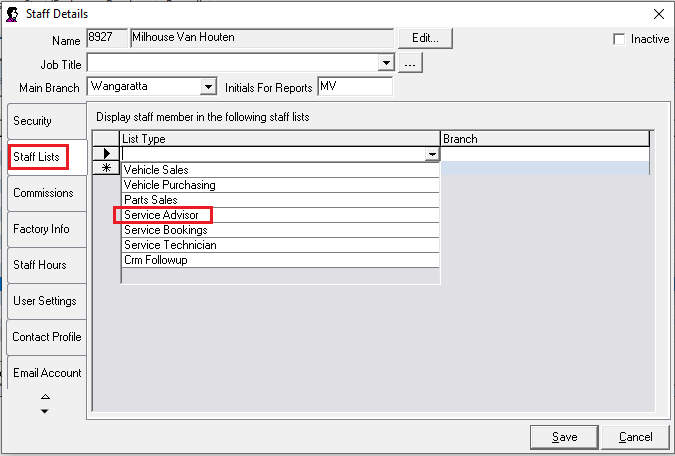
13. Click on Save button once done.
14. You will now see that the newly created staff has the username created and permission assigned into his/her account.
15. Inform the login details (username and password) to the staff member and they’re ready to login to Eclipse.