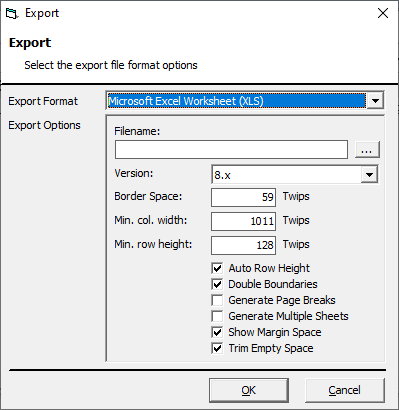The below steps will walk you through exporting all or a portion of your client list from Eclipse CRM.
To begin the export, start with selecting the Client List icon shown in the CRM Prospects menu.
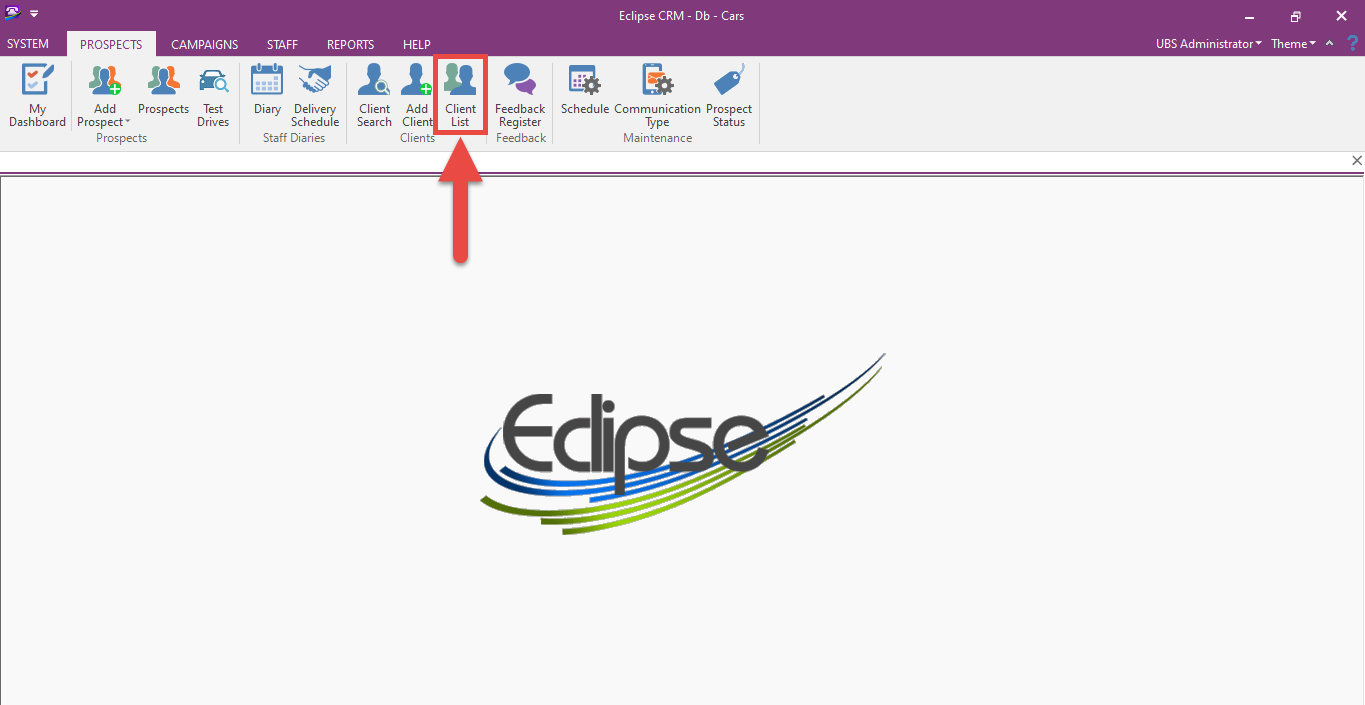
Once your Client List has opened, right click on any shown client and select Print > Client List.
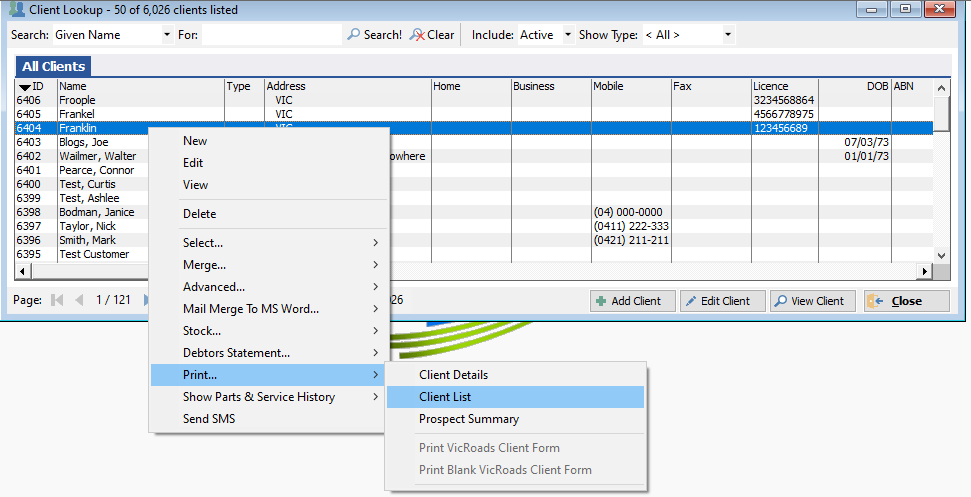
A pop-up will appear prompting you to select Yes for all client records, or No for the current page of data (up to 50 records).
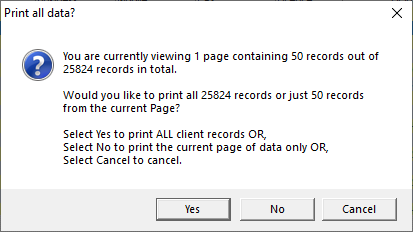
Whichever option you select, a new window titled Client Lookup will show up.
Select your desired export method using the icons situated in the top toolbar of the window. The available options are a General Export, Excel Worksheet, or a PDF document.
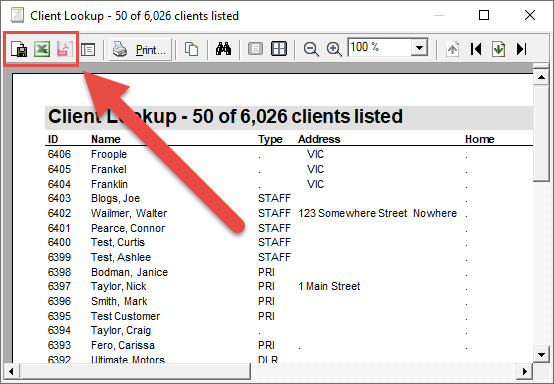
If selecting an Excel Worksheet or PDF document, the Windows file explorer will appear and you can choose your desired location to save the Client List.
Through the General Export function, you will need to decide your desired format using the dropdown menu. The available file formats being:
- Rich Text Format (RTF)
- Portable Document Format (PDF)
- HTML
- Microsoft Excel Worksheet (XLS)
- Tagged Image Format (TIF)
- Text
Once chosen, the Export Options will appear below and all necessary details need to be filled out.
To finalise your export, click OK and your file will be saved at your chosen location.