Eclipse Payroll customers who are using Click Super or SuperChoice to manage Superannuation payments can receive notifications from the Clearing House that Superannuation monies previously received for an employee have been refunded due to some error.
It is now possible to mark the corresponding payment in Eclipse Payroll as Refunded which allows it to be paid again once the underlying issue is corrected. Previously to do this required a call to our Support Team.
How to process a Superannuation Refund
Refunds are indicated in the SuperStream Documents Tab if a given document has any. First you need to identify who the refund relates to. Click the relevant documents "Action" column to open the Error message dialog. Make a note of who the refund relates to as shown below..
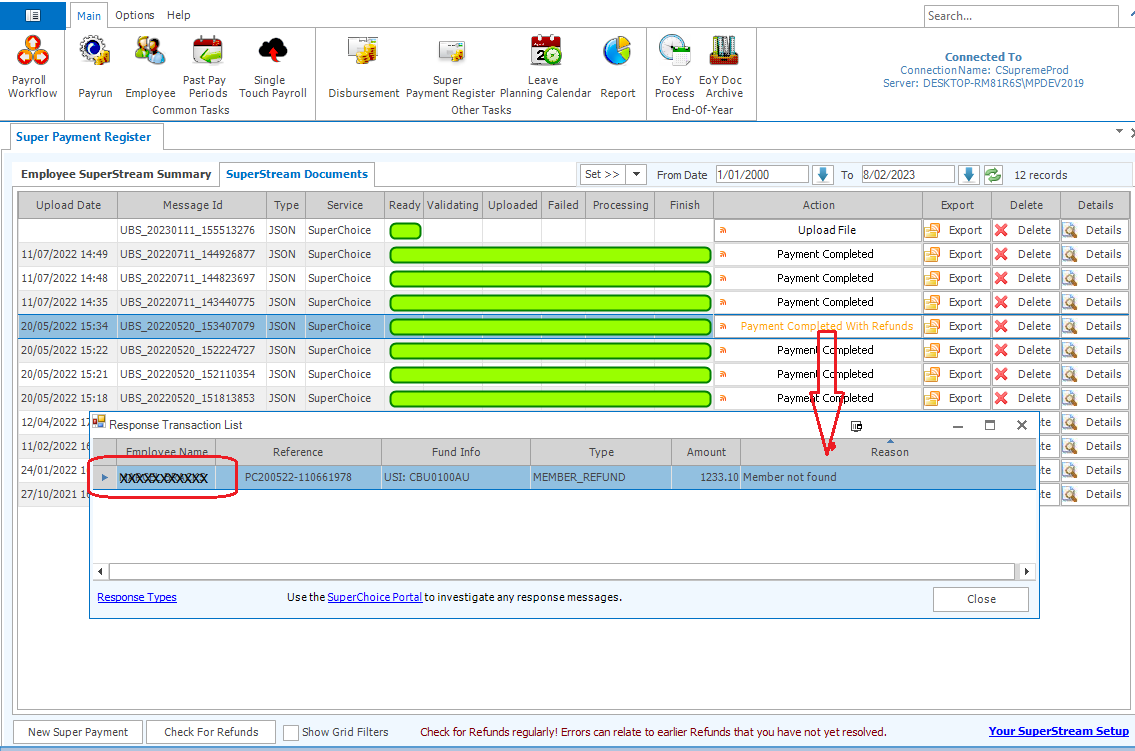
Now open the Details view for the selected document. Locate the person with the refund in the top grid. Confirm you have selected the right payment to refund and choose the Refund button.
Save your changes to commit the refund.
Warning: you cannot undo this action.
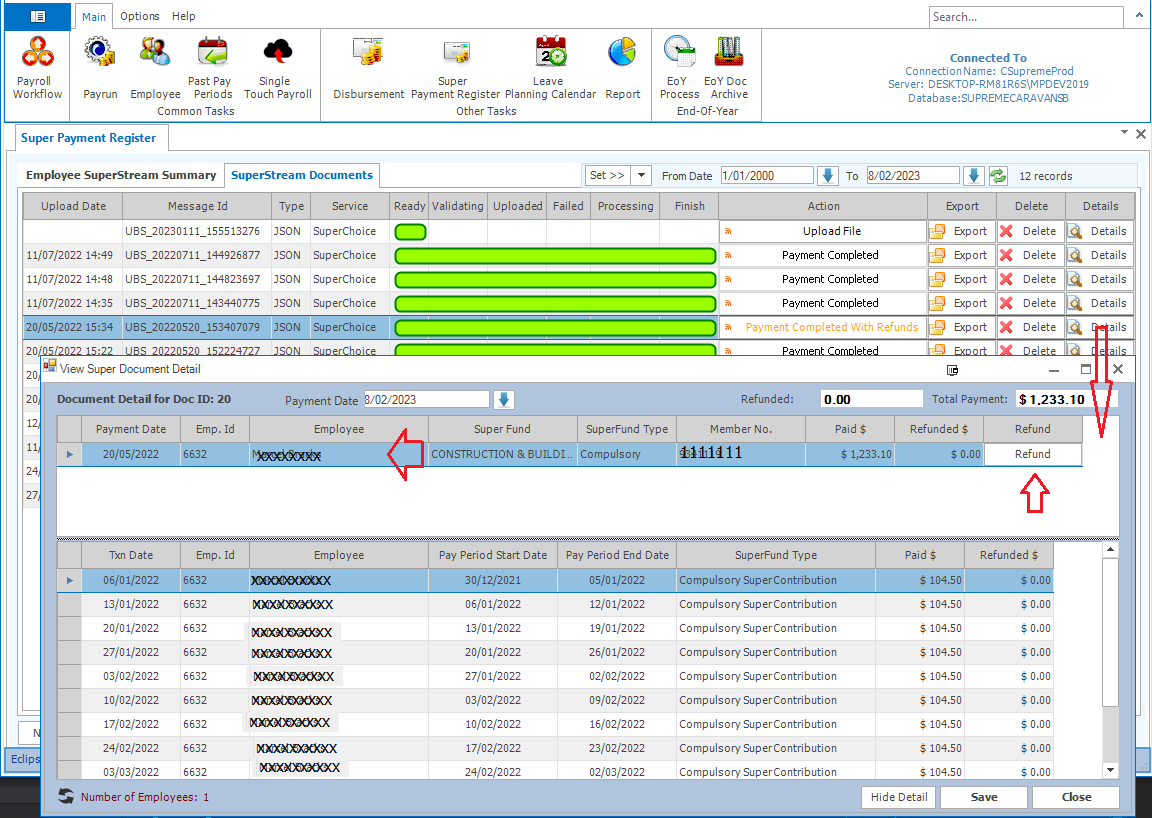
Once saved the relevant Pay transactions for Super are marked as not processed and can be paid when you create your next SuperStream Document.