What version of STP am I using?
The version of Single Touch Payroll that is active in Eclipse Payroll can be determined by accessing the System Options → Single Touch Payroll tab.
At the top of this Tab it indicates whether STP is active and what version is being used.
There are four possible states, and these are shown below.
STP is not in use.

If STP is not in use then the Use STP switch will be in the NO position as shown above.
Single Touch Payroll is mandatory for all Australian Employers. So if you are in this state you need to perform the following actions:
- Firstly you need to activate STP, by setting the Use STP switch to YES.
- You then need to register with UBS to use the STP service. This is explained here: Self-register for STP
- Once you can access the STP service, you will then need to Transition to STP2. This requires changes to your Payroll Setup. Detailed instructions for this are here: Detailed STP1 to STP2 Transition Instructions
STP is in use and is using STP1 Processing logic.
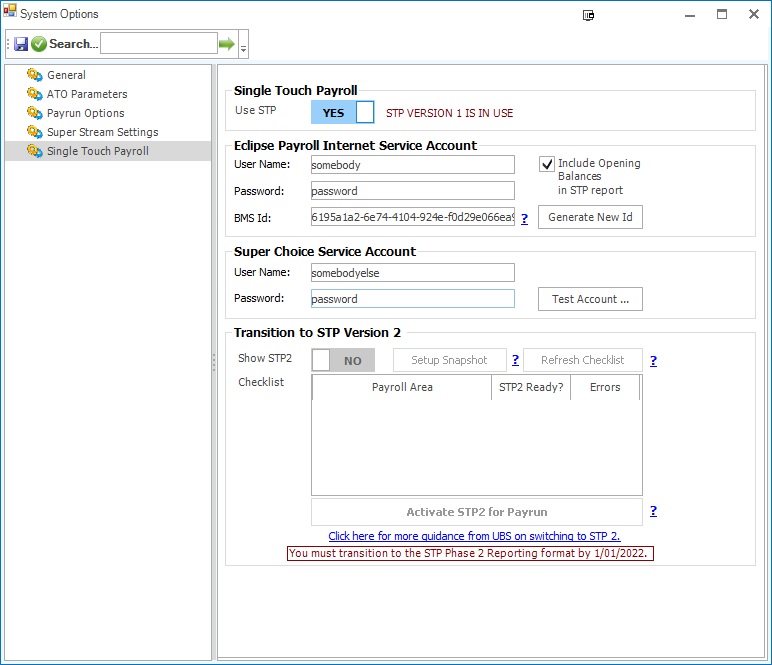
When STP1 is in use, the screen will appear as shown above.
If Eclipse Payroll is in this state you will need to transition to STP2 by following the STP2 Transition Instructions here: Detailed STP1 to STP2 Transition Instructions
STP2 Transition is taking place. STP1 is still being used.

If the Single Touch Payroll settings are shown as per the above image then STP is in use and you have commenced the Transition from STP1 to STP2.
In this case you should continue to follow the instructions for transitioning to STP2 here: Detailed STP1 to STP2 Transition Instructions.
STP is in use. STP2 processing logic is in effect.
When Eclipse Payroll is in this state, then you are using STP2 already. Another indicator of the fact you are using STP2 is that the main toolbar Icon for STP changes as follows:

Other STP1 vs STP2 indicators
Note that STP1 and STP2 are denoted by different icons in Eclipse Payroll. The new STP2 icon will not show unless you have fully transitioned to STP2.

