Pay Disbursements
Eclipse Payroll v9.9+
When you Commit a Manual Pay, Termination or an Adjustment in Eclipse, an individual Disbursement for each separate pay is created.
Disbursements for Regular Payruns are also created at the point you Commit the Pays, however, with Regular Pays you can commit them individually or as a group. Disbursements will be grouped together according to how you committed them.
Note that Eclipse Payroll cannot manage the physical disbursement of money to your Employees. It is crucial that physical payments related to payroll to your employees, however you make them, are accurately captured in the payroll system. You must manage this aspect of the payroll process.
When you commit any pay in Eclipse Payroll, and a Disbursement is created for it, the system assumes you have disbursed it appropriately. You can mark Disbursements as Not Paid in the Disbursement screen. Unpaid Disbursements appear in red in the treeview to remind you to deal with them. Producing an EFT File will mark them as Paid.
A given Pay Period can contain multiple Disbursement Groups with each containing individual payments to be disbursed for the Period. Note that Disbursement Groups can contain disbursements of different Payment Methods depending on the banking setup of the included Employees. So you may have some that are EFT Batch, EFT, Cash or Cheque. The Create EFT File function in the Disbursement screen allows you to create an ABA file containing any EFT Batch payments (only).
Note that the Disbursement Manager, shown below, displays each Pay Period from each Pay Schedule and the Disbursement Groups created for it.
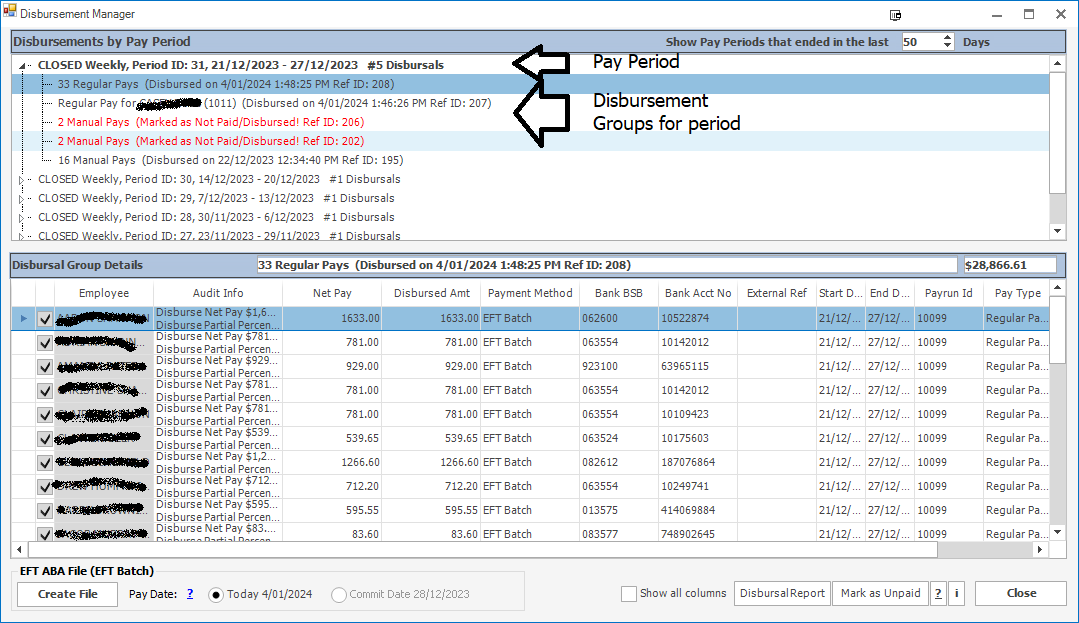
Creating EFT (ABA) Files
If you are using Eclipse Payroll to disburse your payroll, you can create the EFT (ABA) File for any Employee payments marked as EFT Batch. Note that any non-EFT Batch payments within the Disbursement Group will not be included in the file. You can create the EFT File at any time by selecting the Disbursement you with to process in the top treeview and then check the relevant Employees to include in the file from the bottom list and choose the Create EFT File button.
Combining and Splitting Disbursement Groups
You can now alter the Disbursement Groupings for the current Pay Period if you need to.
This is done by selecting the Pay Period node in the Disbursement Tree, as shown below.
Note that the List at the bottom of the screen changes to show the Employees contained within each Disbursement Group and the Payment Methods being used for each.
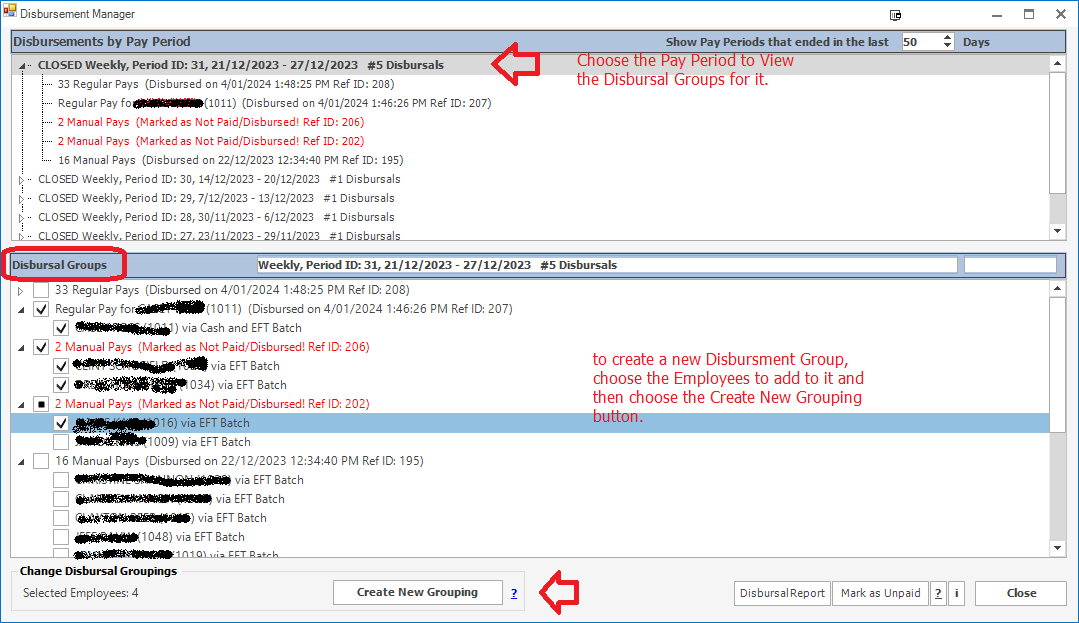
To create a new Disbursement Group, choose the Employees from the bottom List and select the Create New Grouping button.
The system will create a new Disbursement Group and will move all the individual payments for the selected Employees into it.