Payroll End-Of-Year Process for 2020-2021 Financial Year
Eclipse Payroll v6.40 is needed to perform EOFY for 2021
You must be running Eclipse Payroll version 6.40 or later in order to perform EOFY processing for 2021.
You can determine what version of Eclipse Payroll is installed by viewing Help→About.
You can download the latest version of Eclipse Payroll by selecting Help → Check Update.
Follow the steps below to finalise your Payroll for the 2020-2021 Financial Year and enable Payroll processing for the 2021-2022 Financial Year.
Note that Single Touch Payroll (STP) is now mandatory for all businesses.
If STP is not enabled in your system you should contact UBS Support immediately. If you're unsure of whether or not STP is enabled, see here for information on how to determine this: What version of STP am I using?
Important
These End of Year Instructions assume you are using Single Touch Payroll. Please contact the Ultimate Support Team if you are NOT using STP.Employees
The term current employee is used below to refer to any Employees who have received a Pay during the current 20/21 Financial Year.
The quickest way to locate this group of Employees is to open the main Employee List and filter for any current Employee (not Terminated), or any Employee Terminated during the current FY (you can sort by the Termination Date to find these).
Introduction
Access the End Of Year screen and work through the EoFY Instructions shown under the 2020/2021 Financial Year node.
The individual Steps are explained below.

Step 1: Employees
Make sure your Employee's are set up correctly. All Employees must have a valid and current address specified. Employee Birthdates must be specified also.

- Ensure the Address details for all current Employees are entered and correct.
- Ensure the Date of Birth has been specified for all Employees.
- If any Employees have a Reportable Fringe Benefit Tax requirement then this needs to be entered into their Taxation setup in their Employment details.
Step 2: Company
Check sure Company Setup is correct.

- If your business has taken advantage of the Working Holiday Maker tax schedule, make sure the Working Holiday Maker checkbox is checked in Company Maintenance. Note that business's must register with the ATO to utilise the WHM schedule and you should only check this Checkbox if you have done so. (You can read more about the WHM here: Working Holiday Makers.)
- If your business is exempted from Fringe Benefit Tax (see ATO FBT Exemption) make sure the Exempt from FBT checkbox is checked in Company Maintenance.
- Ensure your Company (ABN, ACN, etc) details are correct.
- Make sure your Single Touch Payroll settings are correct.
Step 3: Final Pay
Make sure you finished all Pays for the Financial Year.

- Ensure you have processed and committed all Pays due for the current 20/21 Financial Year.
- Make sure all Superannuation payments due for the 20/21 FY have been entered into the system.
- Check that all Superannuation Payment files have been sent.
- Make sure all Employee Terminations have been processed and committed.
- Check that all Single Touch Payroll submissions have been uploaded.
Step 4: End of Year Reporting
Create and save your End of Year Reports and PAYG Summaries.

EOY Reporting
With the introduction of Single Touch Payroll, your End of Year reporting obligations to your employees has changed. The MyGov service now replaces most of the manual reporting associated with end of year.
- Business's are no longer required to provide their Employees with a payment summary for the information reported and finalised through STP.
- Employees can access their year-to-date and end-of-year income statement online through myGov or talk to their registered tax agent.
- 'Income Statement' is the new term for an Employee's payment summary.
- Employee's need to wait until their income statement is 'Tax ready' before lodging their tax return.
- Employees must ensure they check their personal details and if necessary, update with both you and the ATO (incorrect personal details may prevent them from seeing their STP information).
- You should advise your Employees to create a myGov account if they do not already have one.
- Direct your Employees to these ATO links for more information on end of year reporting changes:
Save Options
Note that you have two options for Creating and Saving the End of Year reports:
- You can print the Reports to a Printer. Once the Reports are successfully printed, they will be saved as PDFs to the database.
- OR you can Export the Reports directly to PDF and saved to a Folder location on your PC or network. Once the PDF is created, it will be saved to the database. You must select a Folder to store the PDF files.

Reports available
You must run the PAYG Payment Summary reports and save them. Optionally you can distribute these reports to your Employees if you wish.
- PAYG Payment Summary – Individual Non-Business: Run this report for all Employees who received a pay during the FY.
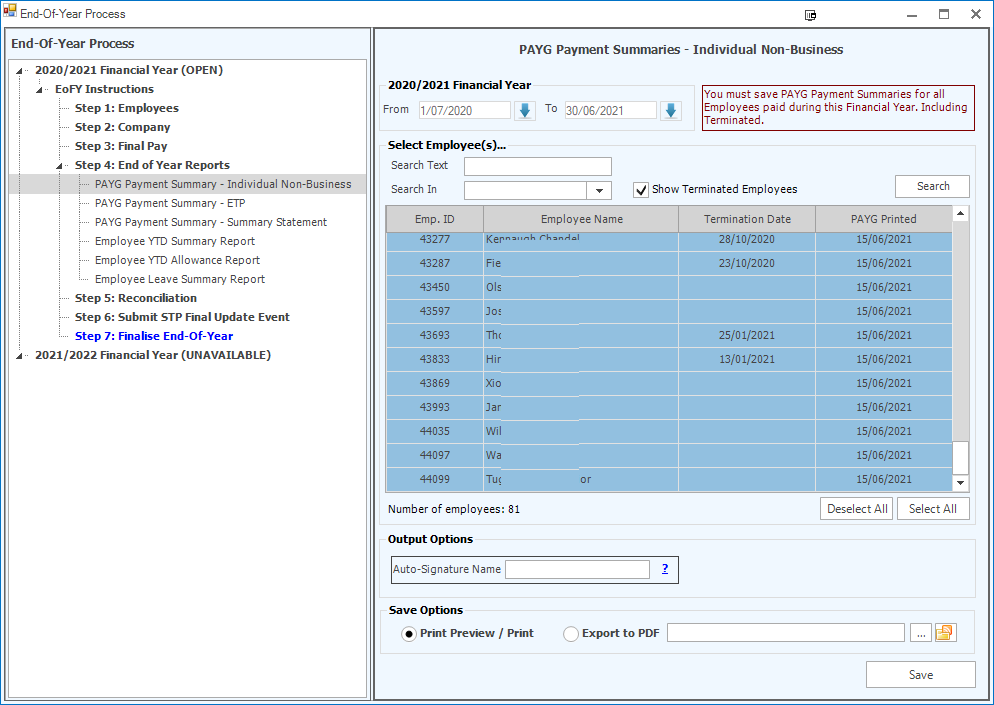
- PAYG Payment Summary – Employment Termination Payment: Any Employees terminated during the FY who received a reportable Termination Payment are shown in this tab. You should create the ETP Summary for each.

- PAYG Payment Summary – Summary Statement: This Summary Statement summarises PAYG activity for your Company.

The YTD reports and the Leave Summary reports are there to help you review the end of year details and are optional. These reports are not saved to the database.:
- Employee YTD Summary Report

- Employee YTD Allowance Report

- Employee Leave Summary Report

Regenerate PAYG Reports
If you make changes to your Payroll data during the process of finalising End of Year, you must ensure the PAYG Payment Summary data is regenerated and resaved to the database! These reports must reflect what you reported through STP to the ATO.
Step 5: Reconciliation
Reconcile your Payroll Data.
Reconciliation
Reconciliation is an optional step but it is highly recommended. Do not Finalise EoFY if you discover reconciliation errors. Fix the errors first.

- Payroll information posted to the General Ledger.
- PAYG obligations against actual tax paid to ATO
- Gross Income
- Superannuation obligations
- Third Party Deductions
- Payroll Tax
- JobMaker/JobKeeper
Regenerate PAYG Reports
If you make changes to your Payroll data during the process of finalising End of Year, you must ensure the PAYG Payment Summary data is regenerated and resaved to the database! These reports must reflect what you reported through STP to the ATO.
Step 6: Submit STP Final Update Event
Create and upload the STP Final Update Event. This will finalise your End of Year data with the ATO. Note that the Employees you need to report are automatically shown in the list. You do not need to select any as all will be reported.
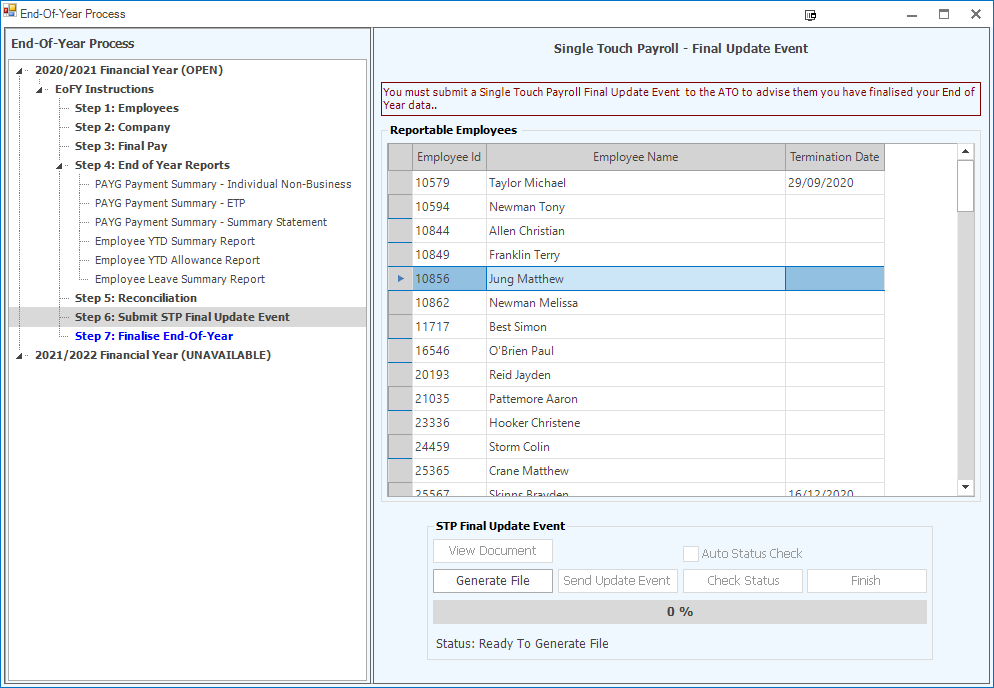
- Check that the Reportable Employees list shows all relevant Employees.
- Create the STP File
- Submit the STP File
- Finish the STP Process.
Step 7: Review the Payroll changes that will affect processing in the coming 2021/2022 Financial Year.
The ATO has introduced a number of changes that will take effect on 1 July 2021.

Those affecting Eclipse Payroll for FY21/22 are:
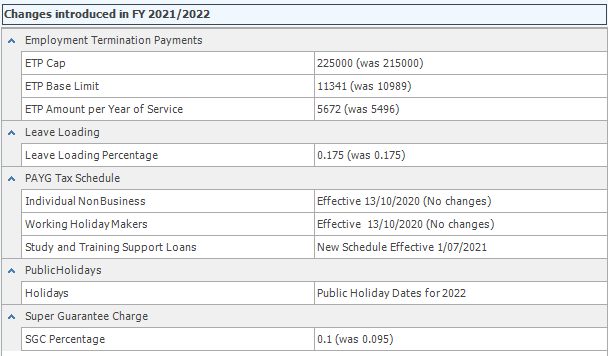
See here for more information on the more significant Tax and Super changes introduced in Fy2021/2022.
Commit Changes
Select the Commit Button to Finalise End of Year processing for the 2020/2021 FY.
Note that the Commit process implements all changes for FY2021/2022 as shown above.
Additionally, the system will scan and update Employee data related to the Superannuation changes according to the following rules:
- If the SGC rate for any current Employee is 9.5% or less, the system will raise the rate for them to 10% automatically.
- If the SGC rate for any current Employee is greater than 10%, it will not be modified by the system,
The result of this work is displayed in dialog screen that pops up when you press Commit.

Doing so will also implement the above changes for the 2021/2022 Financial Year.