Payroll Setup
Payroll Workflow
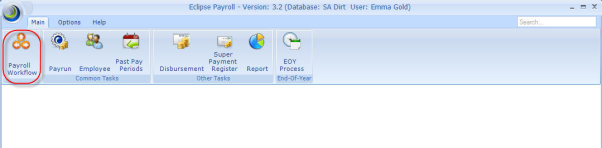
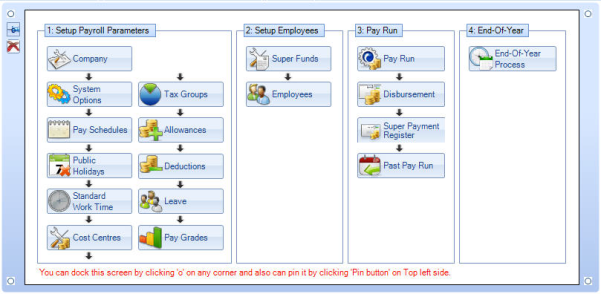
Above is the "Payroll Workflow" screen. This screen is used in the initial set up of your payroll database; however it is also a very useful quick search tool.
Company
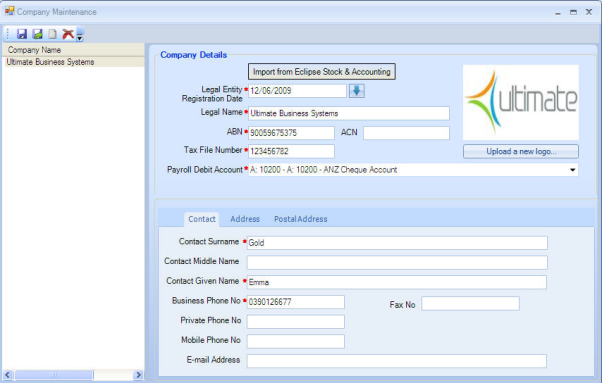
"Company Details" is where your business contact details are stored; you can import some of these details from Eclipse Stock & Accounting, if you have entered them in there. This screen also allows you to enter in your contact details for your payroll department.
Pay Schedules
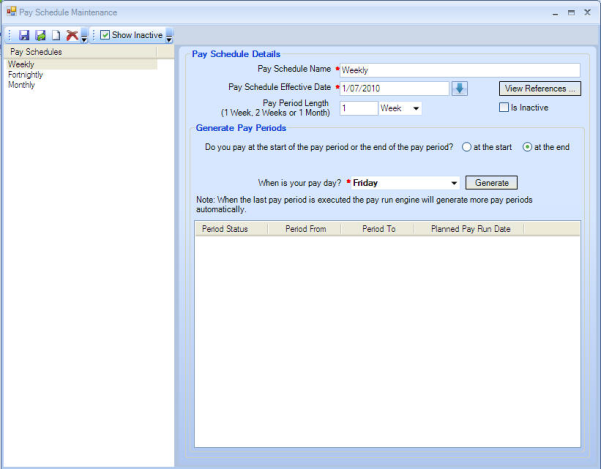
Above is the "Pay Schedule Maintenance" screen, this is where you set up your planned pay run dates. You are able to have multiple pay schedules as you may have employees paid weekly and other employees paid monthly.
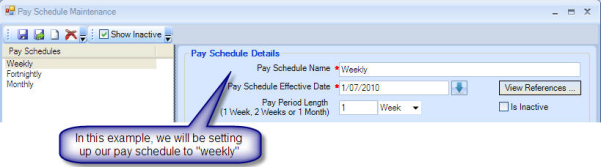
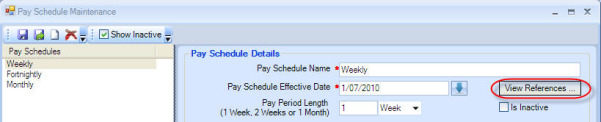
By left clicking on "View References", the below box will open and show you what pay grades your current pay schedule is attached to.
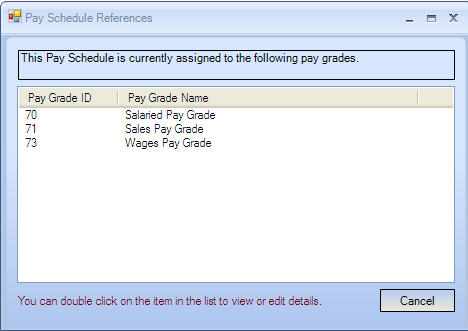
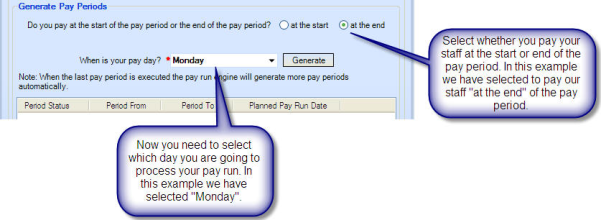
Once you have selected when you want to run your payroll you need to left click "Generate".
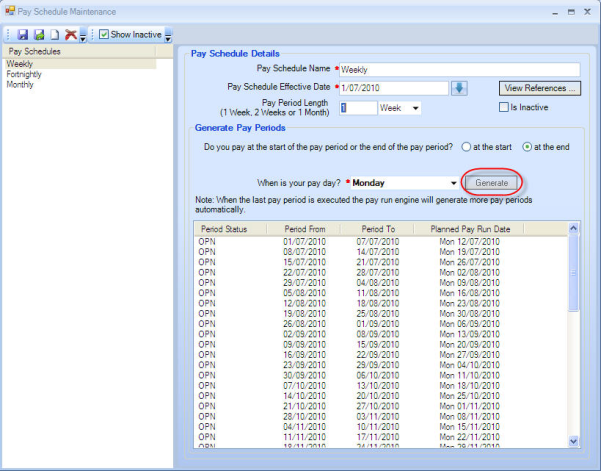
Once "Generate" has been clicked the system will populate the dates of your future payruns.
Public Holidays
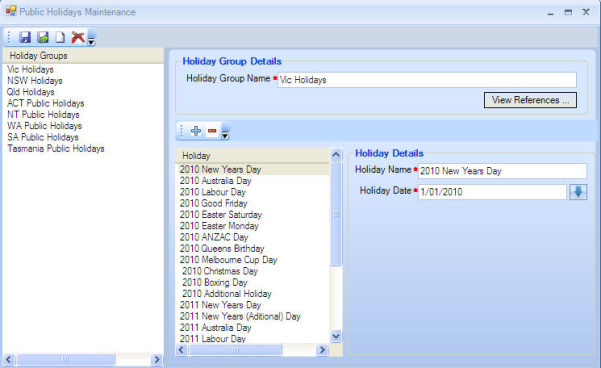
This is where you set up the public holidays that are relevant to your dealership and state.
In the example below we will be selecting Victoria as our state; however we first must remove the states that are not relevant to our business.
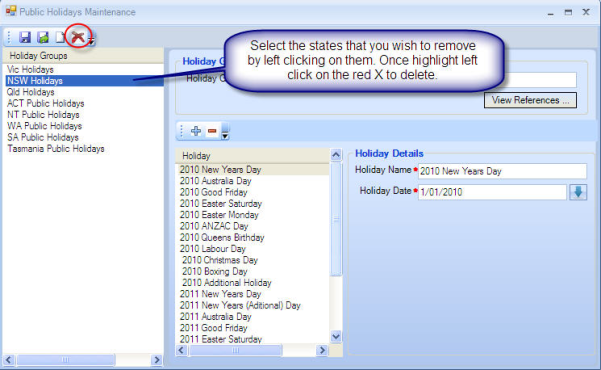
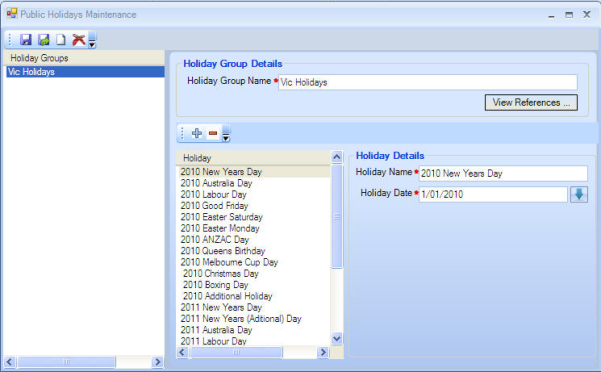
As you can see above, we have deleted all the states that are not relevant to our business. .
There are also instances where different parts or the state will have a different public holiday or one of the public holidays listed is not relevant to that area. If this is the case you are able to remove or add in any public holiday that is relevant to your business.
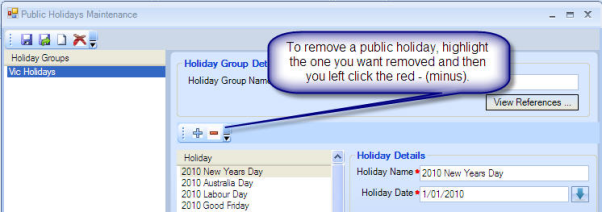
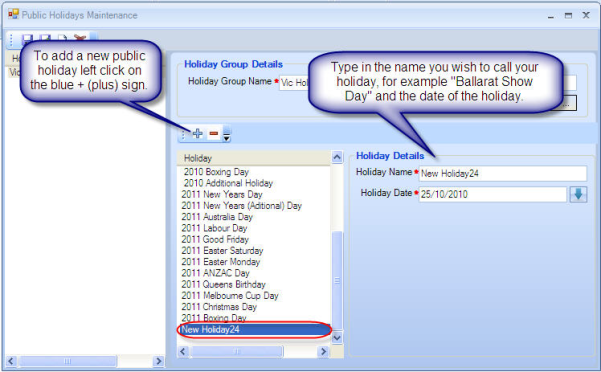
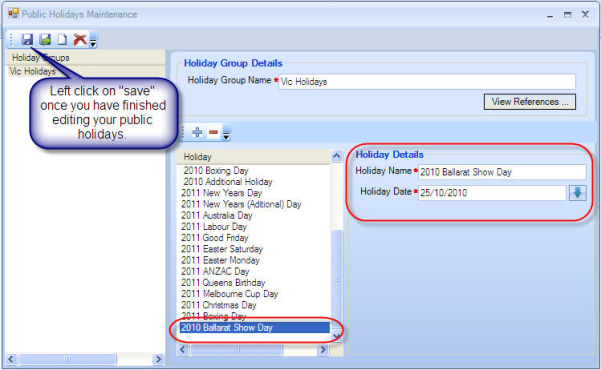
Standard Worktime
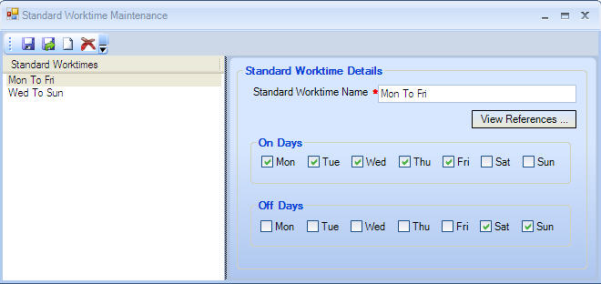
Standard Work is where you set up the days in a week that your employees work.
Cost Centres
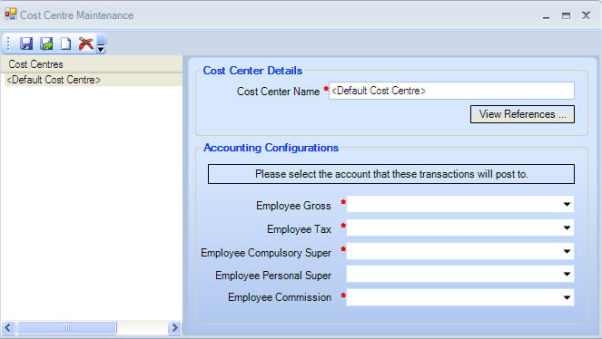
Cost Centre Maintenance is where you set up what accounts your payroll is split between. In some instances a business may have multiple cost centres, for example you may have a separate cost centre for Parts, Service, Showroom and Accounts and an employee can also have multiple cost centres against them as their pay can be split between various departments.
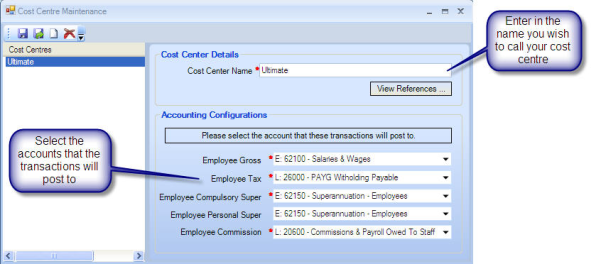
Tax Groups
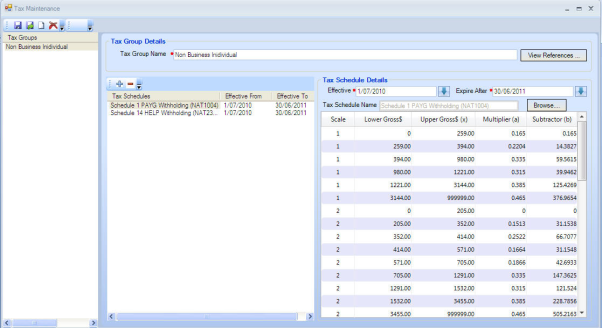
Tax Groups is where your "current" tax table lives.
Allowance
You may have some employees such as a technician that you pay an allowance to for their tools each week. Below is how you set up an allowance.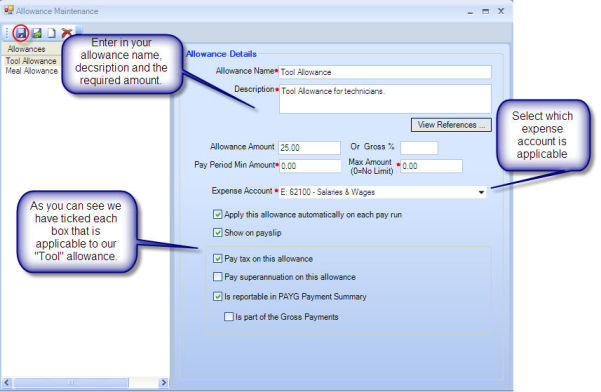
Once you have entered in the required details, left click save in the red circle shown above.
Deduction
There are many different reasons an employee may have a deduction against the pay each week for example: Social Club, Child Support or even to reduce there staff account. Below is how you would set up a deduction against a staff member.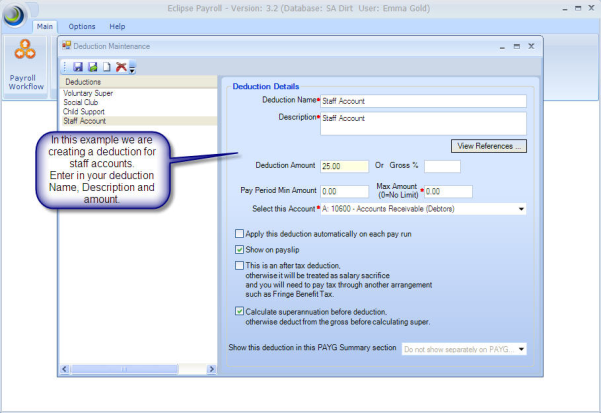
You can also see above that because this is a deduction for staff accounts the amount deducted goes to the debtor account against the employee.
Leave
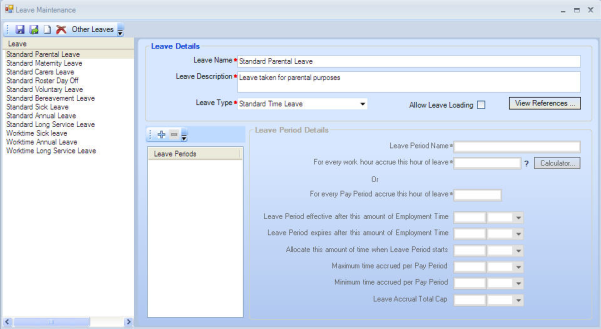
Leave maintenance is where you set up the applicable leave for your employees. As you can see below we have deleted "leave" that is not relevant to your business by highlighting the leave and then left clicking on the red X.
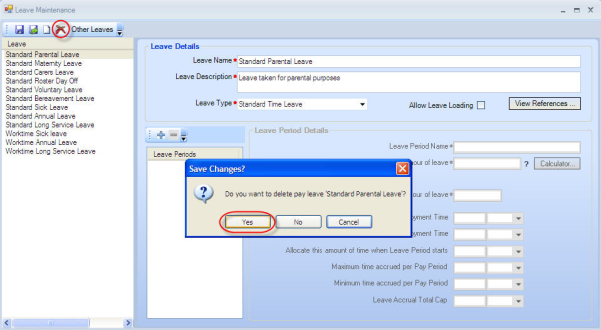
Pay Grade Maintenance
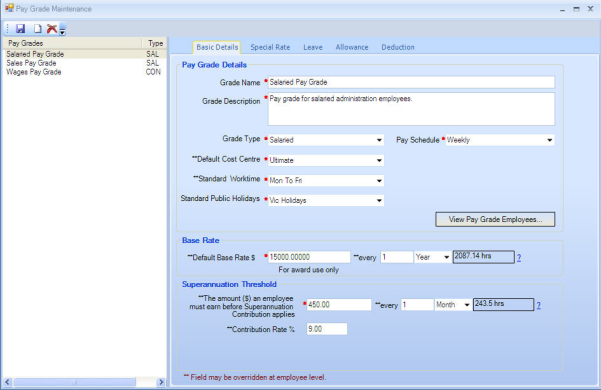
Each employee is set up under a "Pay Grade". For example you may have casual employees or salary employees that have different requirements such as leave or allowances/deductions. In the above example we have three (3) pay grades for our dealership where our employees are split into. Each employee is assigned to a certain Pay Grade, which then determines the defaults in how that employee is set up. These defaults where what we set up earlier such as Leave, Allowances and Deductions.
Super Fund
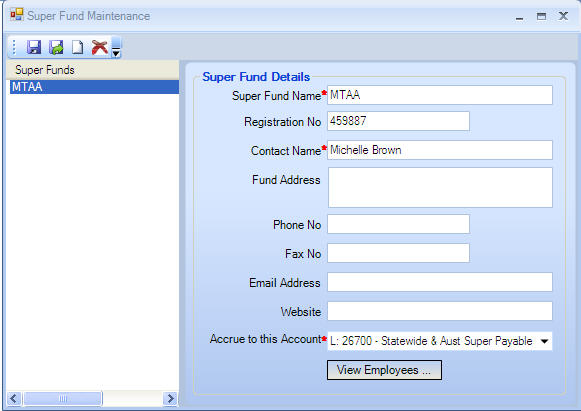
Each employee will give you their superannuation details. Some employees will have different super funds than others and Eclipse Payroll allows you to enter in as many Super Funds as you require. Above you can see that we already have MTAA set up in the system. See below to add a new Super Fund into the system.
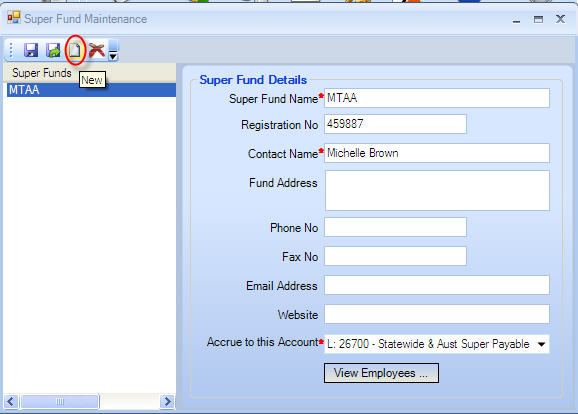
Left click on the "page" icon to add a new Super Fund.
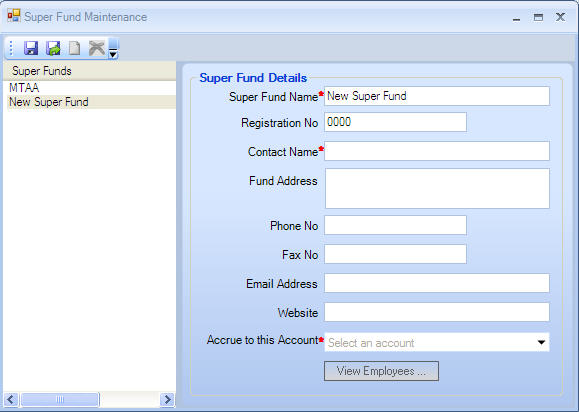
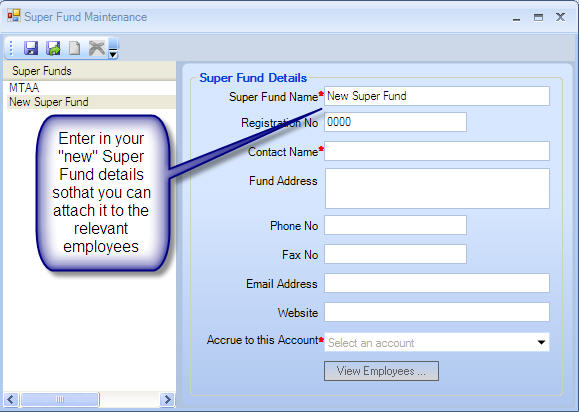
Once you have entered in your new Super Fund details, you then need to left click on the "disk" icon so it will save.