In this article we will show you how to upload your company logo into Eclipse so it appears on your quotes, invoices, etc.
To start with, you will need a logo saved as a JPEG and sized at approximately 440 x 251 pixels.
If you need to resize your logo you can use even the most basic software, such as Microsoft Paint, to resize your logo.
Once you have your logo sized correctly and saved as a JPEG you can then upload to Eclipse, following these steps...
- Click on the 'System' tab in the top left corner
- Click on 'System Options' in the lower area of the left hand menu
- Under 'Company Details' click on the company name or branch name you want to load the logo to and then click the edit button
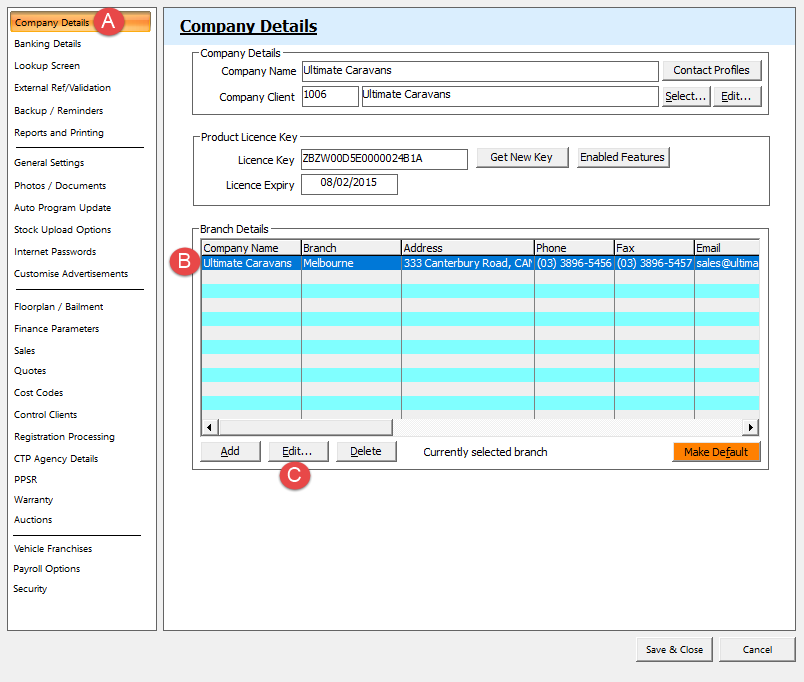
- A new window will pop up - click on the 'AH Contacts/Logo' tab then click on 'Get Logo' which will open a new window for you to browse to and select your logo
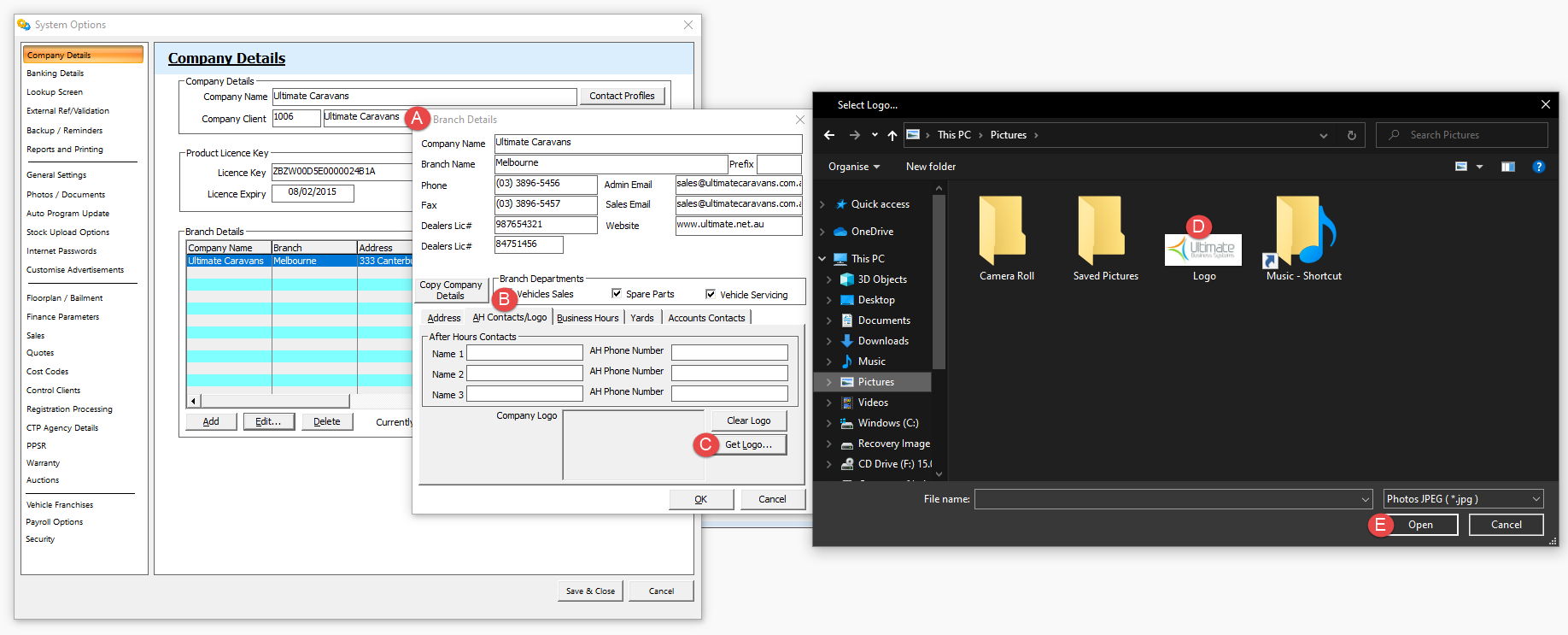
- Your logo should now be displayed for you to preview
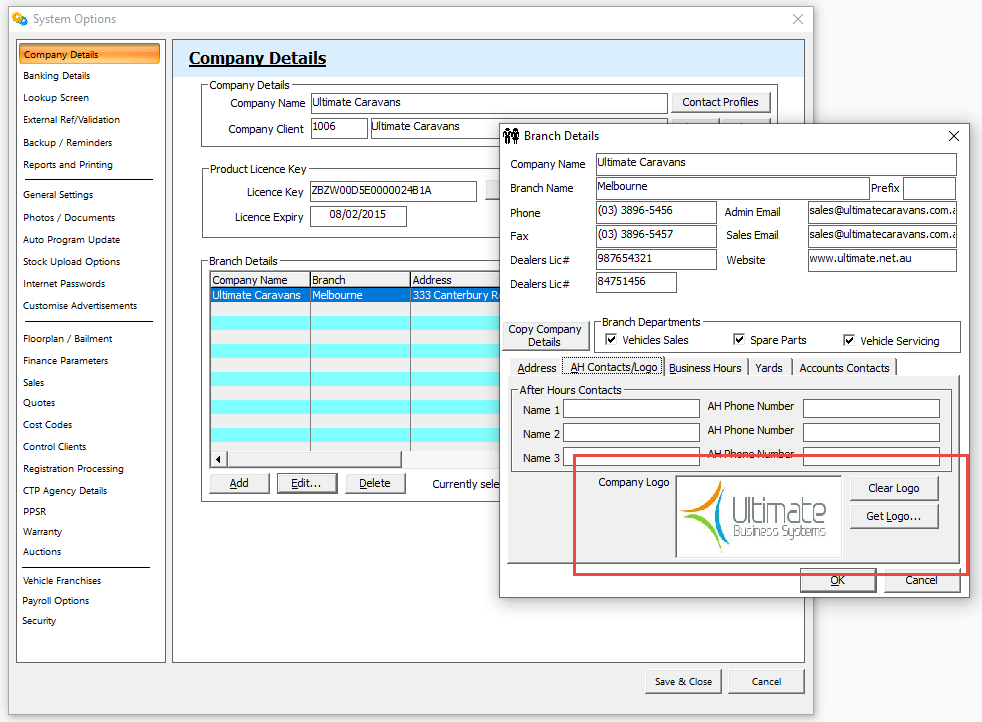
- Now click OK to close the 'Branch Details' window and then click Save & Close on the 'System Options' window
- All done
- You can test how the logo looks by going to any sales quote or invoice and previewing it